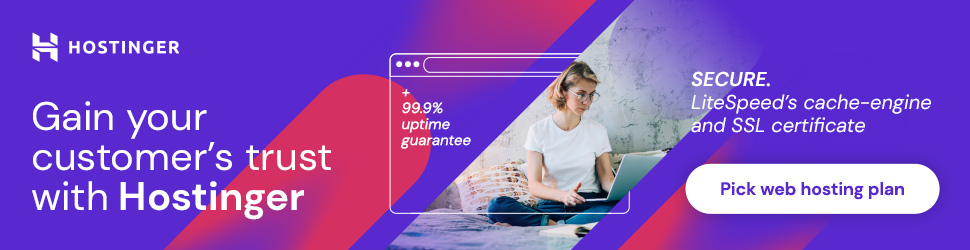ArchiCAD 23 – Understanding the User Interface
Learning ArchiCAD can be quite challenging. This powerful tool is packed with a lot of information in its user interface that can be intimidating to a beginner. In this tutorial, I will introduce ArchiCAD beginners to the user interface. It is an in-depth discussion on the structure of the ArchiCAD’s user interface and the location of the various tools to help you get started.
The user interface is composed of the following:
Watch Video:
The Menu Bar
This is located at the top of the ArchiCAD user interface. It contains the primary project options. The menu bar contains the list of major commands available in ArchiCAD, which include the following: file operations, viewing functions, editing options, design commands and tools, documenting commands and tools, basic settings (options), teamwork options and window menu (for setting toolbar and pallet visibility).
The Standard Toolbar
It is located just below the menu bar.
The standard toolbar contains some of the most commonly used commands such as Undo/Redo, Pick and Inject Parameters etc.
The Info Box
This is located between the standard toolbar and the tab bar. We will discuss what the tab bar entails in the next paragraphs.
The infobox shows the design/documenting commands/tools that are active. If you activate the wall too, for example, you will see all the settings and customizations that you can do for that specifically selected tool.
If you change to another too, the infobox will display the parameters for that tool. It is a very useful feature in ArchiCAD’s user interface.
The Tab Bar
The tab bar is found above the graphic screen (ArchiCAD’s blank workspace) directly below the infobox.
It shows the project views that are active; allowing you to switch from one view (floor plan,3D, elevation, section, worksheet, details, etc.) in just a simple mouse click.
The Tool Box
The toolbox is found at the left side of the workspace (graphic screen).
It usually has tools for performing selection, design, documentation and more. These tools are available when the default profile is selected in the work environment.
When the MEP (Mechanical, Electrical & Plumbing) profile is turned on, you will see ductwork, pipework and cabling tools appearing in the toolbar.
Pop-up Navigator
The pop-up navigator is located at the right side of the ArchiCAD’s user interface screen. It shows the aspects of the project, allowing you to move from storey to storey, 3D views, sections, elevations and details.
The Bottom Toolbar
As the name suggests, it is located at the bottom of the user interface directly below the graphic screen.
The bottom toolbar features useful tools for navigating the active view and changing the active scale and zoom factor, among other options.
Join me on Patreon! https://t.co/RjNcQjo2C2
— QuantBuild Academy (@quantbuild_KE) July 27, 2020
quantbuild_ke
QuantBuild Academy is an online platform that offers resources, tutorials, tips & training for students, builders and professionals in the built environment. We teach CAD & Project Management software to beginners and share residential design ideas for our readers online.
Related Posts
Leave a Reply Cancel reply
Search
Popular Categories
- ARCHICAD Tutorials (4)
- Construction (16)
- Construction IT (12)
- Construction Law (4)
- Cost Management (14)
- Tutorials (5)